Page History: Collection Mangement - Changing Multiple Disc Locations
Compare Page Revisions
Page Revision: 2008/09/06 19:06
Description
This tip can be used when there is a need to change the location of a number of discs, it will allow the change to be made in one action as opposed to making the change on each individual disc. One example of when this tip comes in handy is when a new drive has been added to the system and some titles on an existing drive in the system were moved to the new drive.
Procedure
- Move the files and folders to the new location using Windows explorer
- Select a title in the Title list which contains at least one disc that was stored at the old location

- Click the Disc(s) button on the Edit Title tab to open the Assign Discs dialog

- In the Assign Discs dialog
- Select a disc from the Available Discs list which was stored at the old location

- Click the Browse button next to the Location (Side A/B) field to open the Browse dialog
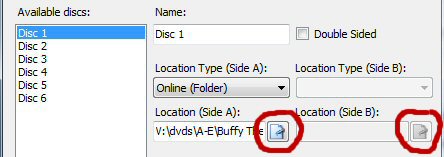
- Navigate to and select the new location of the disc side
- Click the OK button
- A dialog similar to the following should be displayed:1
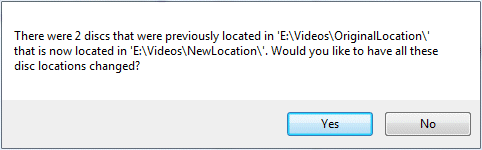
- Click the Yes or No button
- Yes - The locations of the detected discs will be updated to the new location2
- No - The locations of the detected discs will not be updated
- Save the title
NOTES
- Make sure My Movies cannot find the titles at the old locations. For instance, if drive V: is mapped to \\Server\Share and the original locations were entered as V:\Movie but you are trying to change the locations to \\Server\Share\Movie, make sure to unmap drive V: before changing the location in step 4.2, otherwise My Movies will not detect that the locations have changed.
- There have been reports on the forums that the detected discs do not always include the other discs on the selected title, the reports say you must manually change each disc on the selected title (in the above example, changing Disc 1 would change all discs on other titles but you would still need to manually change Disc 2 - Disc 6).